How to Enable and Track Changes in Excel
With Track Changes, Excel becomes a great tool for collaborating on documents, annotating and comparing changes.
But enabling track changes can be tricky. This blog explains how to enable and use track changes.
Track Changes in Excel Basic Overview
Excel is a powerful spreadsheet application that allows users to track changes in data over time. Users can enter data
into cells and then use the Track Changes feature to see how the data has changed over time. This can be useful for tracking changes in financial data, sales data, or any other data that changes over time. Excel allows users to track
.
changes to multiple sheets of data at the same time, making it a powerful tool for tracking changes in large data sets. If you say in simple words, then you are a student, if you want to get any data corrected by your teacher, with this you can see in your excel track what is right, what is wrong and what has been improved.
How to Enable and Track Changes in Excel
To do this, you can use the Track Changes feature. This will let you see when the change was made,
who did it and what was changed. To use Track Changes, simply click the Review tab and then click the Track Changes button.
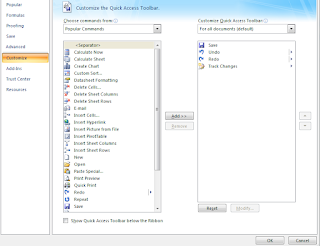 |
How to Enable and Track Changes in Excel |
- review
- file
- add to quick access toolbar
- popular coma
- all cammand
- treck changer
- add
enable treck changer
When you are done, you can click the Accept or Decline button to accept or reject all changes. You can
also click the individual Accept or Decline buttons next to each change to accept or decline that
change.
How to Edit a Comment in Excel
You write a comant on an excel to explain it to you
shift + f2 write comant for undrstand
To edit a comment in Excel, first click the cell that contains the comment. Then, click the "Edit
Comment" button that appears in the upper-right corner of the cell. This will open the comment for editing. Make your changes in the comment, then click the "Save" button.
How to View Comments in Excel
 |
| How to View Comments in Excel |
To view comments in Excel, first select the cell that contains the comment. Then, click the Review tab on the Ribbon.
In the Comments group, click the Show/Hide Comment button. This will toggle the comment on and off.
Copy
Save
How to Delete a Comment in Excel
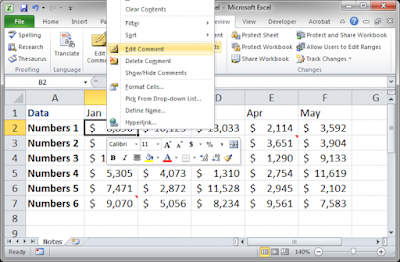 |
How to Delete a Comment in Excel |
Deleting a comment in Excel is a simple process that can be completed in just a few clicks. To delete a comment, first
click on the cell that contains the comment. Then, click the "Edit Comment" button that appears in the upper-right
corner of the cell. This will open the comment for editing. Finally, click the "Delete" button in the comment editing window, and confirm the deletion. The comment will then be permanently deleted from the cell.
How to Forward Comment in Excel
There are a few different ways that you can forward comments in Excel. One way is to simply copy and paste the
comment into an email or other document. Another way is to use the "Share Workbook" feature in Excel. This will
allow you to share the workbook with others and they will be able to see the comments that you have made.
my telegram join click
tweet join click
my side click readmore

%20copy.jpg)


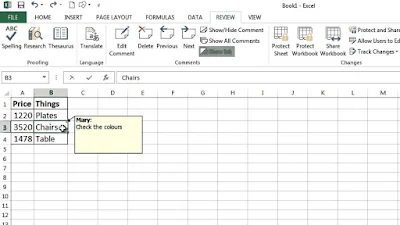
0 Comments
Post a Comment